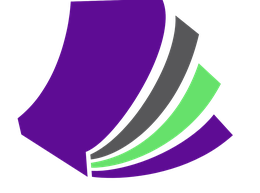Reserve a Book
How to reserve materials or place a book on hold.
Basic Search for Library Items
The first thing you will see when you go to our catalog is a search box. The default setting for that search box is a keyword search (not a title, author, or subject search. You can use the drop down to select any of the other options.)
- Type in a search term
- Choose “catalog” for library results
- Click the search icon or press the 'enter' button
Advanced Search
You can use the Advanced Search function to search more specifically. Click on Advanced Search under the search box, and fill out the form:
- Select title, author, or subject, and enter a search term
- You can add or exclude a second search term by selecting “and,” “or” and “not” (called booleans on the form)
- You can also specify format, location, collection, and year
Understanding Your Results
The results page shows you how many results your search terms have in the catalog, and you will be able to refine your results by:
- Whether the item is available at the De Soto library or some other library in the Missouri Evergreen system.
- Whether your search term is part of the title, author’s name, or subject
Item Records
Once you have found a title you are looking for, click on its title to see its format and call number. You will also be able to see:
- An icon at the top of the record will specify book, CD, DVD, kit, etc.
- If the item is available
You can place a request and have it sent to the De Soto Public Library by pressing the place hold button. You will have to log into your Evergreen account to place the hold. You will need your full barcode number and PIN.
These are just a few of the highlights of our catalog. If you need any assistance or have any questions, please ask a Librarian. We’re here to help!